Facebook will add Skype video chat to its pages, aiming to spice up the appeal of the world’s No. 1 Internet social networking service while fending off increased competition from Google.
The agreement, announced by Facebook chief executive Mark Zuckerberg at the company’s Palo Alto, California, headquarters on Wednesday, deepens the company’s cooperation with Microsoft Corp, which is in the process of buying Skype.
Microsoft owns 1.6 percent of Facebook and announced its US$8.5 billion purchase of Skype in May.
Zuckerberg said Facebook has hit a record 750 million users. The new service, rolling out from Wednesday, could be a huge boost for Skype, which currently has about 145 million regular users.
Facebook’s Skype service, initially limited to one-to-one video chat, will be free. Financial details of the deal, if any, were not disclosed.
Skype chief executive Tony Bates said Wednesday’s deal with Facebook was only the start of a potentially lucrative partnership.
“For us, this makes a lot of business sense,” Bates said at the Palo Alto event. “We get huge reach. In the future, we’re talking about potentially also having Skype paid products available within the Web format we saw here today.”
In a phone interview later on Wednesday, Neil Stevens, the general manager of Skype’s consumer business, said the company was planning on introducing a for-pay service that would allow users on Facebook to place calls to landline and mobile phones.
Stevens said he could not provide a timeframe for when such a service might be available, and said details about whether the service would work with Facebook’s so-called Credits currency had yet to be worked out.
Facebook, which also unveiled a group messaging function, adding to its existing one-to-one text chat, is returning fire from Google, which last week turned up the competitive heat by introducing a social networking service dubbed Google+.
While many of Google+’s social networking features are similar to those already available on Facebook, Google is generating interest with its videoconferencing function, which allows up to 10 people on the service to participate in a video call.
Zuckerberg hinted that video chat for multiple people could eventually be available on Facebook, but he said that most video chats today occur between two people.
“We think this is awesome because we’re using the best technology that’s out there for doing video chat with the best social infrastructure that’s out there to create some really cool new scenarios,” Zuckerberg said.
Zuckerberg said Wednesday’s announcements were the first of several to come in what he described as “launching season 2011.”
The agreement, announced by Facebook chief executive Mark Zuckerberg at the company’s Palo Alto, California, headquarters on Wednesday, deepens the company’s cooperation with Microsoft Corp, which is in the process of buying Skype.
Microsoft owns 1.6 percent of Facebook and announced its US$8.5 billion purchase of Skype in May.
Zuckerberg said Facebook has hit a record 750 million users. The new service, rolling out from Wednesday, could be a huge boost for Skype, which currently has about 145 million regular users.
Facebook’s Skype service, initially limited to one-to-one video chat, will be free. Financial details of the deal, if any, were not disclosed.
Skype chief executive Tony Bates said Wednesday’s deal with Facebook was only the start of a potentially lucrative partnership.
“For us, this makes a lot of business sense,” Bates said at the Palo Alto event. “We get huge reach. In the future, we’re talking about potentially also having Skype paid products available within the Web format we saw here today.”
In a phone interview later on Wednesday, Neil Stevens, the general manager of Skype’s consumer business, said the company was planning on introducing a for-pay service that would allow users on Facebook to place calls to landline and mobile phones.
Stevens said he could not provide a timeframe for when such a service might be available, and said details about whether the service would work with Facebook’s so-called Credits currency had yet to be worked out.
Facebook, which also unveiled a group messaging function, adding to its existing one-to-one text chat, is returning fire from Google, which last week turned up the competitive heat by introducing a social networking service dubbed Google+.
While many of Google+’s social networking features are similar to those already available on Facebook, Google is generating interest with its videoconferencing function, which allows up to 10 people on the service to participate in a video call.
Zuckerberg hinted that video chat for multiple people could eventually be available on Facebook, but he said that most video chats today occur between two people.
“We think this is awesome because we’re using the best technology that’s out there for doing video chat with the best social infrastructure that’s out there to create some really cool new scenarios,” Zuckerberg said.
Zuckerberg said Wednesday’s announcements were the first of several to come in what he described as “launching season 2011.”












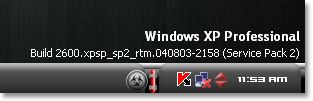

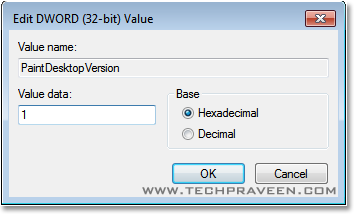










 So you think you’re hot stuff because you have 4,396 “friends”. Wow, your news is reaching a lot of people. Not. Facebook doesn’t necessarily serve up everything you post to everyone on your friends list. In the top right hand corner of your News Feed you’ll see Top News/Most Recent. The default is Top News.
So you think you’re hot stuff because you have 4,396 “friends”. Wow, your news is reaching a lot of people. Not. Facebook doesn’t necessarily serve up everything you post to everyone on your friends list. In the top right hand corner of your News Feed you’ll see Top News/Most Recent. The default is Top News. 
 If that doesn’t happen, you can still access the list by using the @ symbol. Once you’ve made your choice the name will be highlighted and hyperlinked to their Facebook profile or page. If you don’t want to show the person’s full name, you can always delete the last name and the hyperlink will remain.
If that doesn’t happen, you can still access the list by using the @ symbol. Once you’ve made your choice the name will be highlighted and hyperlinked to their Facebook profile or page. If you don’t want to show the person’s full name, you can always delete the last name and the hyperlink will remain. Some privacy advocates have concerns that this feature is enabled by default. here’s how you disable it:
Some privacy advocates have concerns that this feature is enabled by default. here’s how you disable it: 
 Much like Yelp, Gowalla and Foursquare, Facebook Places lets you “check-in” to locations using a smartphone. You can tag yourself or other friends as well. We haven’t heard much about Facebook Places yet but stay tuned.
Much like Yelp, Gowalla and Foursquare, Facebook Places lets you “check-in” to locations using a smartphone. You can tag yourself or other friends as well. We haven’t heard much about Facebook Places yet but stay tuned. It’s a little known fact but Facebook does offer secure browsing (https) as an opt-in feature. When you enable this, all of your activity on Facebook becomes encrypted, making it harder for anyone else to access your information without your permission. (Not yet an option for mobile) The only possible downside is that this feature MAY impede your ability to access iframe content on Facebook pages. Turn on secure browsing by going to your Account Settings page.Click the "Change" link next to Account Security, check the box under "Secure Browsing (https)" and then click the "Save" button.
It’s a little known fact but Facebook does offer secure browsing (https) as an opt-in feature. When you enable this, all of your activity on Facebook becomes encrypted, making it harder for anyone else to access your information without your permission. (Not yet an option for mobile) The only possible downside is that this feature MAY impede your ability to access iframe content on Facebook pages. Turn on secure browsing by going to your Account Settings page.Click the "Change" link next to Account Security, check the box under "Secure Browsing (https)" and then click the "Save" button. Security and Privacy take on a whole new meaning when you learn, as reported by Forbes, that in June 2011 the Federal Trade Commission gave its stamp of approval to a background check company that screens job applicants based on their Internet photos and posts.The FTC determined that Social Intelligence Corp. was indeed Fair Credit Reporting Act compliant.This means a search of what you’ve said or posted on Facebook/Twitter/Flickr/blogs etc., may become a standard part of job application background checks.
Security and Privacy take on a whole new meaning when you learn, as reported by Forbes, that in June 2011 the Federal Trade Commission gave its stamp of approval to a background check company that screens job applicants based on their Internet photos and posts.The FTC determined that Social Intelligence Corp. was indeed Fair Credit Reporting Act compliant.This means a search of what you’ve said or posted on Facebook/Twitter/Flickr/blogs etc., may become a standard part of job application background checks.